|
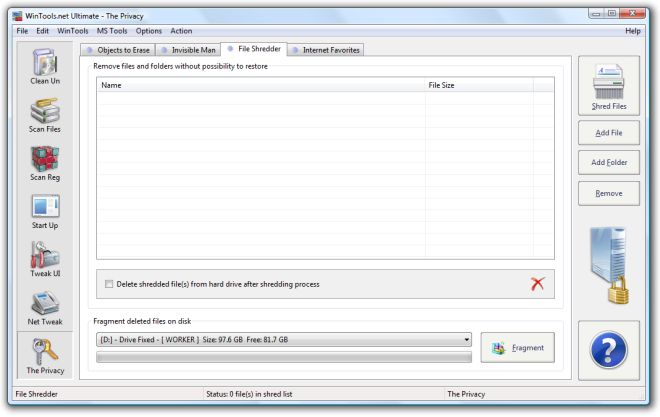
"File Shredder" is for
deleting documents, programs, and other files without
possibility to restore them. While deleting files on the
computer the file itself is not deleted - only a part of its
header is deleted. All information from the file is still kept
on a hard drive but at first sight it seems to be deleted. There
are special programs which can restore erased files. If you
delete some of your secret files by ordinary method or by using
"Recycle Bin" procedure then the files still can be restored
without any problems by "unwanted person" or by Special
Agencies. While deleting files the "File Shredder" tool erases
information in file itself and then renames it to even prevent
access to name of the file and deletes it in an ordinary way.
After that sort of deleting it is not possible to define the
name of the file. And if this file is restored it will contain
not the original information but trash data.
To delete files without the
possibility to restore first you need to place files which you
want to delete in the “Shred”-list. For this you can add files
one by one by “Load File” button or you can add all files from
the folder using “Load Folder” button. Please remember when you
load files from the folder all files from subfolders will be
placed in the “Shred”-list. You can correct “Shred”-list by
“Remove” button: all files will be removed from the list. By
pressing “Shred Files” button the unrestoring deleting process
of files placed in the “Shred”-list will be initiated.
System requirements:
- OS: MS Windows 11/10/8.1/8/7/VISTA/Me/2000/XP x86 x64
-
Minimum screen resolution 1024x768
- CPU:
Pentium processor and above
- RAM:
128 Mb RAM
- HDD:
5 Mb free disk space
- Download size: 1.4M
.
|