|
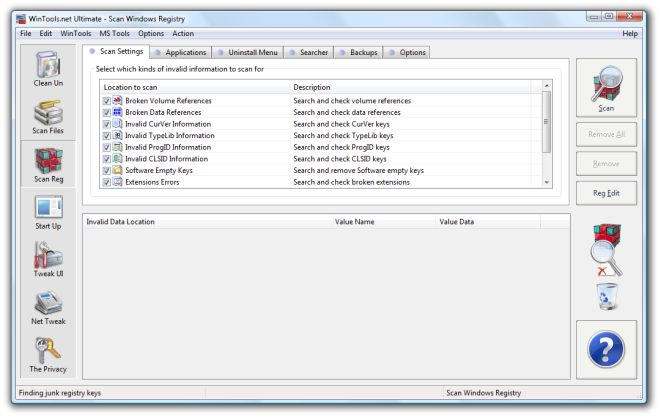
Clean Registry: Many programs store information about
themselves in the Windows Registry. These programs add new file extension associations
and install components of their own in the Windows Registry.
Far too often, the unistallation methods used by these programs fail to remove their
information from the Windows registry adding unnecessary bloat.
After several series of installation/uninstallation, the Windows registry becomes
bigger and bigger; computer power declines and program access times increase. The
Clean Registry tool serves for periodic cleaning of the Windows Registry
and for correcting incorrect registry records.
Before beginning of the work you need to choose the methods for scanning of the
Windows Registry from list below "Choice of the methods for scanning".
Then you can start scanning Windows Registry by pressing the "Start" button.
Then you can delete unused Windows Registry keys by pressing the "Remove"
button.
The Clean Registry tool contains six tool-tabs: Scan
Settings, Applications, Uninstall Menu, Searcher, Backups, Options.
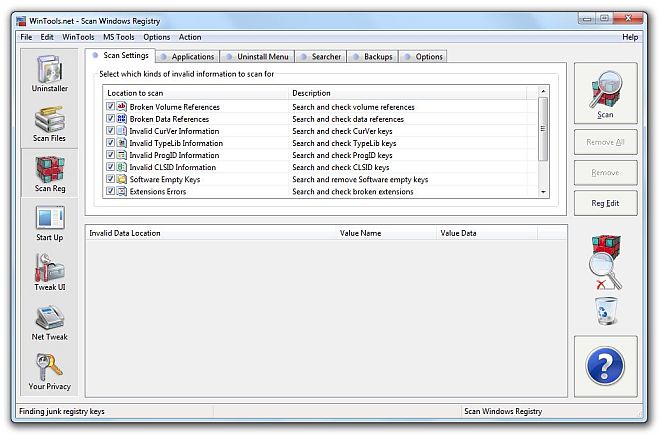
Clean Registry: Scan Setting - the main window of
the Clean Registry tool. Contains a list of algorithms for scanning Windows Registry:
- Broken Volume References - Search and check volume references
of Windows Registry
- Broken Data References - Search and check data references
of Windows Registry
- Invalid CurVer Information - Search and check CurVer
keys of Windows Registry
- Invalid TypeLib Information - Search and check TypeLib
keys of Windows Registry
- Invalid ProgID Information - Search and check ProgID
keys of Windows Registry
- Invalid CLSID Information - Search and check CLSID keys
of Windows Registry
- Software Empty Keys - Search and remove software empty
keys of Windows Registry
- Extensions Errors - Search and check broken extensions
- Bad Fonts References - Search and check broken font
links
- Invalid Add/Remove Links - Search broken Add/Remove
links of Windows Registry
- Scan HKEY_CLASSES_ROOT - Scanning of HKEY_CLASSES_ROOT
of Windows Registry
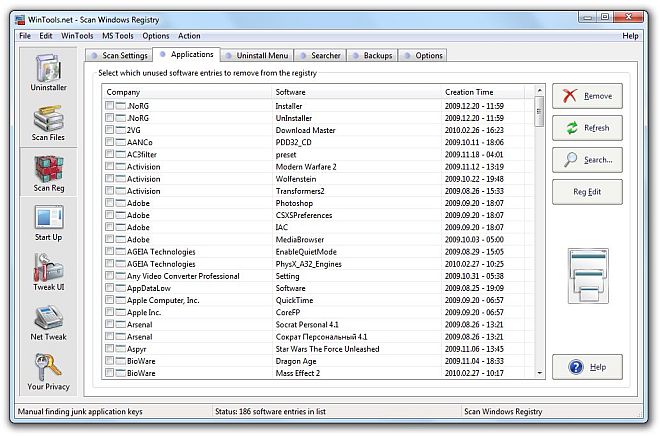
Clean Registry: Software Entries - the Software Entries
tab box keeps a list of the records in the Windows Registry. These records are created
after the programs have been used. After uninstallation of the programs you need
to check the list of the records. Records of uninstalled program remaining in this
list indicate that the program was not completely uninstalled. You can delete these
records from the Windows Registry using the "Remove" button of Clean Registry
tool.
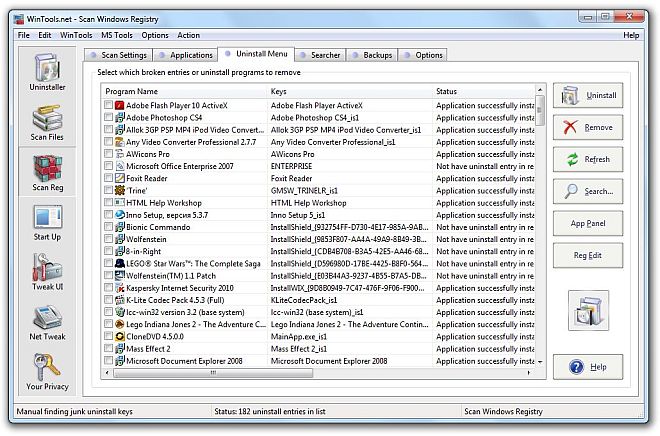
Clean Registry: Uninstall
Menu - using this menu of Clean Registry tool you can uninstall the chosen program
or delete the record about the program from the Windows Registry.
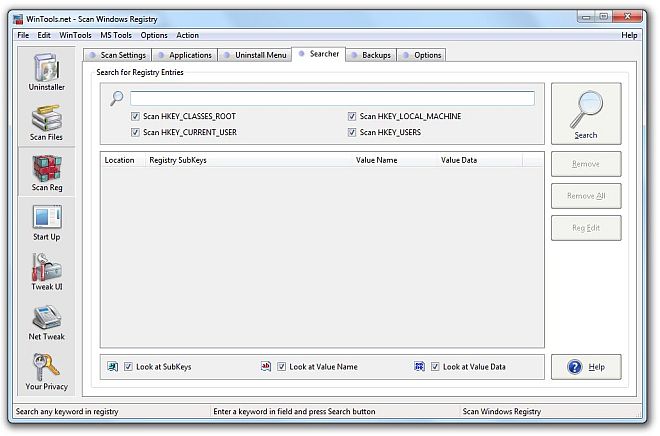
Clean Registry:
Searcher - this sub-tool of Clean Registry gives you possibility to search any keyword
in the Windows registry.
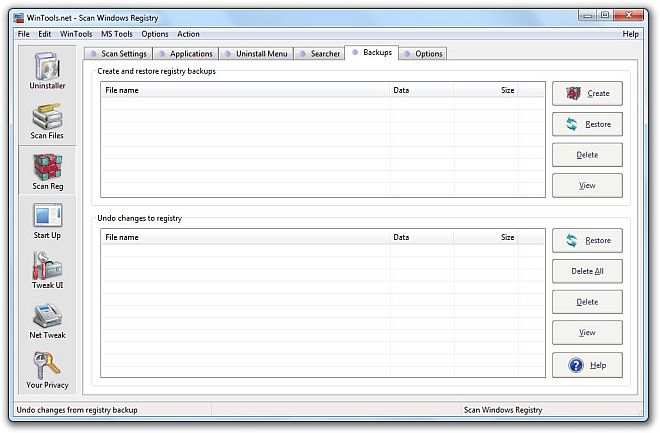
Clean Registry:
Backups - this tool of Clean Registry gives you possibility to back up Windows Registry
or restore changes of Windows Registry after registry keys deleting.
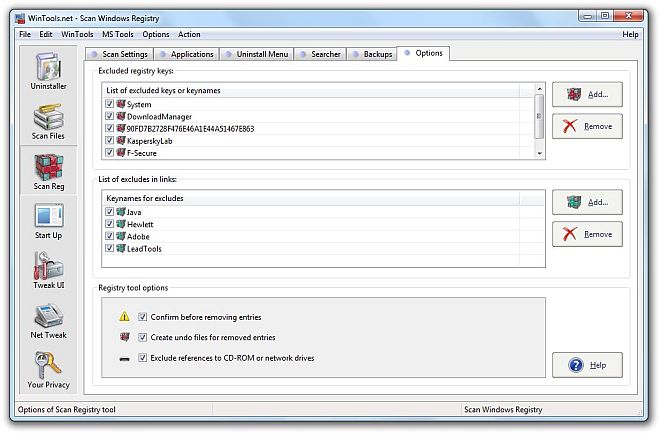
Clean Registry:
Options - a lot of additional options which configure Clean Registry tool.
System requirements of Clean Registry:
- OS: MS Windows 11/10/8.1/8/7/VISTA/Me/2000/XP x86 x64
- Minimum screen resolution 1024x768
- CPU: Pentium processor and above
- RAM: 128 Mb RAM
- HDD: 5 Mb free disk space
- Download size: 1.4M
[ Download WinTools.net Premium ]
|